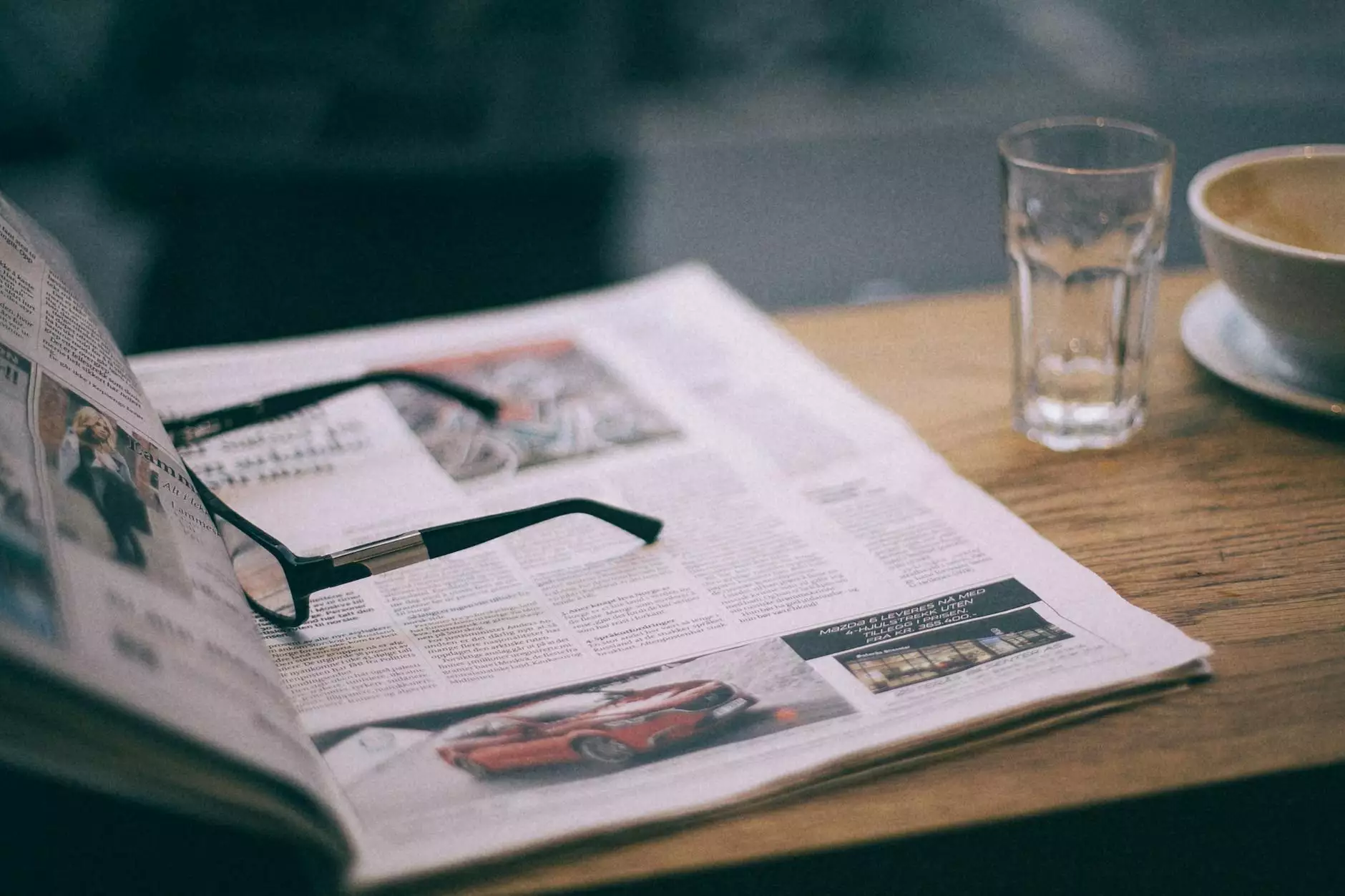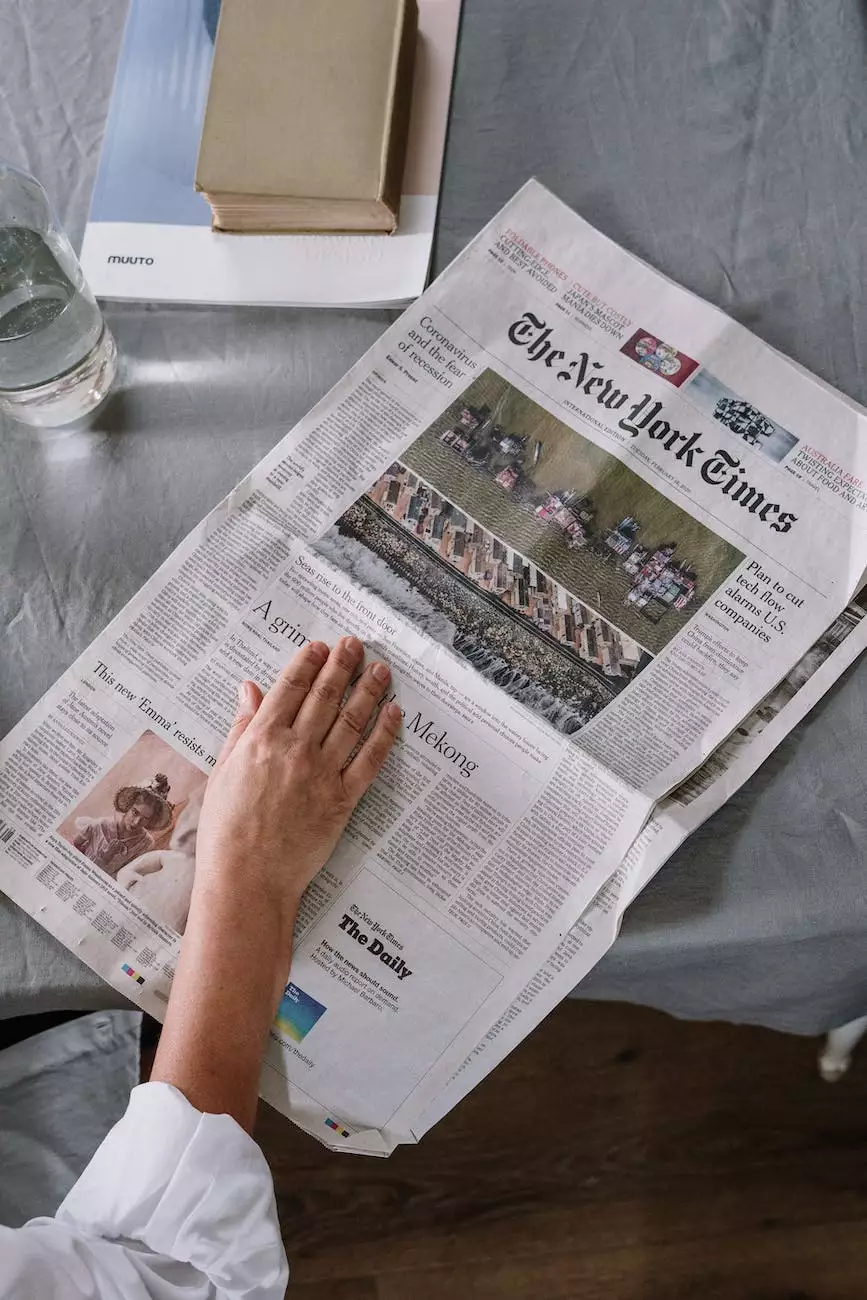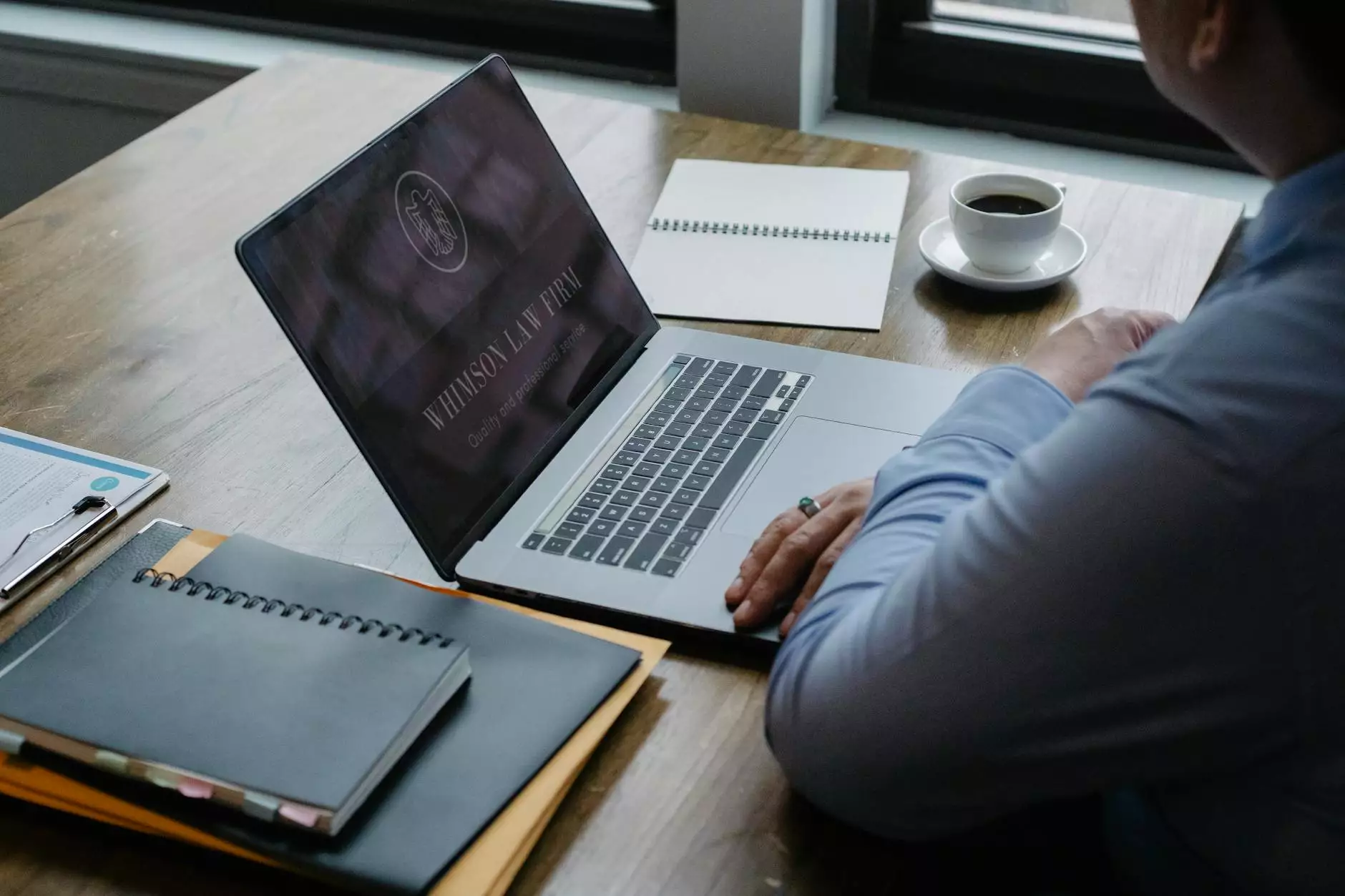Making A Child Theme with Thrive Themes
404 Page Not Found
Introduction to Child Themes
A child theme is a powerful tool for enhancing the design and functionality of your website without modifying the original parent theme's code. By creating a child theme with Thrive Themes, you can customize your website to meet your exact needs while still benefiting from future updates and improvements to the parent theme.
Why Choose Thrive Themes
Thrive Themes is a leading provider of premium WordPress themes and plugins, known for their exceptional design, conversion-focused features, and user-friendly customization options. Their themes are specifically tailored for businesses, bloggers, and individuals who want to create stunning websites that drive results.
Benefits of Using a Child Theme
1. Preserving Parent Theme Updates: By using a child theme, you can safely update the parent theme without losing your customizations. This ensures you always have access to the latest features and security patches.
2. Customization and Flexibility: A child theme allows you to customize every aspect of your website, including layout, colors, fonts, and functionality. Thrive Themes provides an intuitive visual editor to make this process simple and enjoyable.
3. Code Safety and Modularity: Modifying the parent theme directly could break your website if done incorrectly. By using a child theme, you keep the parent theme intact and only modify the specific code files you need, reducing the risk of errors and conflicts.
Step-by-Step Guide to Creating a Child Theme with Thrive Themes
Step 1: Prepare Your Environment
Before diving into creating a child theme, make sure you have the following:
- A WordPress website using a Thrive Themes parent theme
- FTP access to your site's files
- A code editor for making modifications
Step 2: Create a New Folder for Your Child Theme
Start by creating a new folder within the "wp-content/themes/" directory of your WordPress installation. Give it a name that reflects your child theme, such as "my-theme-child".
Step 3: Create a Stylesheet for Your Child Theme
In your child theme folder, create a new file called "style.css" and open it in your preferred code editor. Add the following code to create the basic structure of your child theme:
/* Theme Name: My Theme Child Template: thrivetheme-parent */Replace "My Theme Child" with the desired name for your child theme and "thrivetheme-parent" with the exact name of the Thrive Themes parent theme you are using.
Step 4: Customize Your Child Theme
Now comes the fun part – customizing your child theme to match your website's design and functionality preferences. Thrive Themes offers a variety of customization options, including:
- Layout adjustments
- Typography customization
- Color scheme changes
- Adding custom code snippets
Explore Thrive Theme's visual editor and settings panel to unleash your creativity and make your child theme truly unique.
Step 5: Activate Your Child Theme
Once you've finished customizing your child theme, it's time to activate it. The process is straightforward:
- Access your WordPress dashboard
- Navigate to "Appearance" > "Themes"
- You should see your child theme listed – click "Activate"
Conclusion
Creating a child theme with Thrive Themes opens up a world of possibilities for customizing your website to align with your brand and business goals. By following the step-by-step guide outlined above, you can unlock the full potential of Thrive Themes and create a website that stands out from the competition. Empower your online presence with a child theme and watch your website thrive!