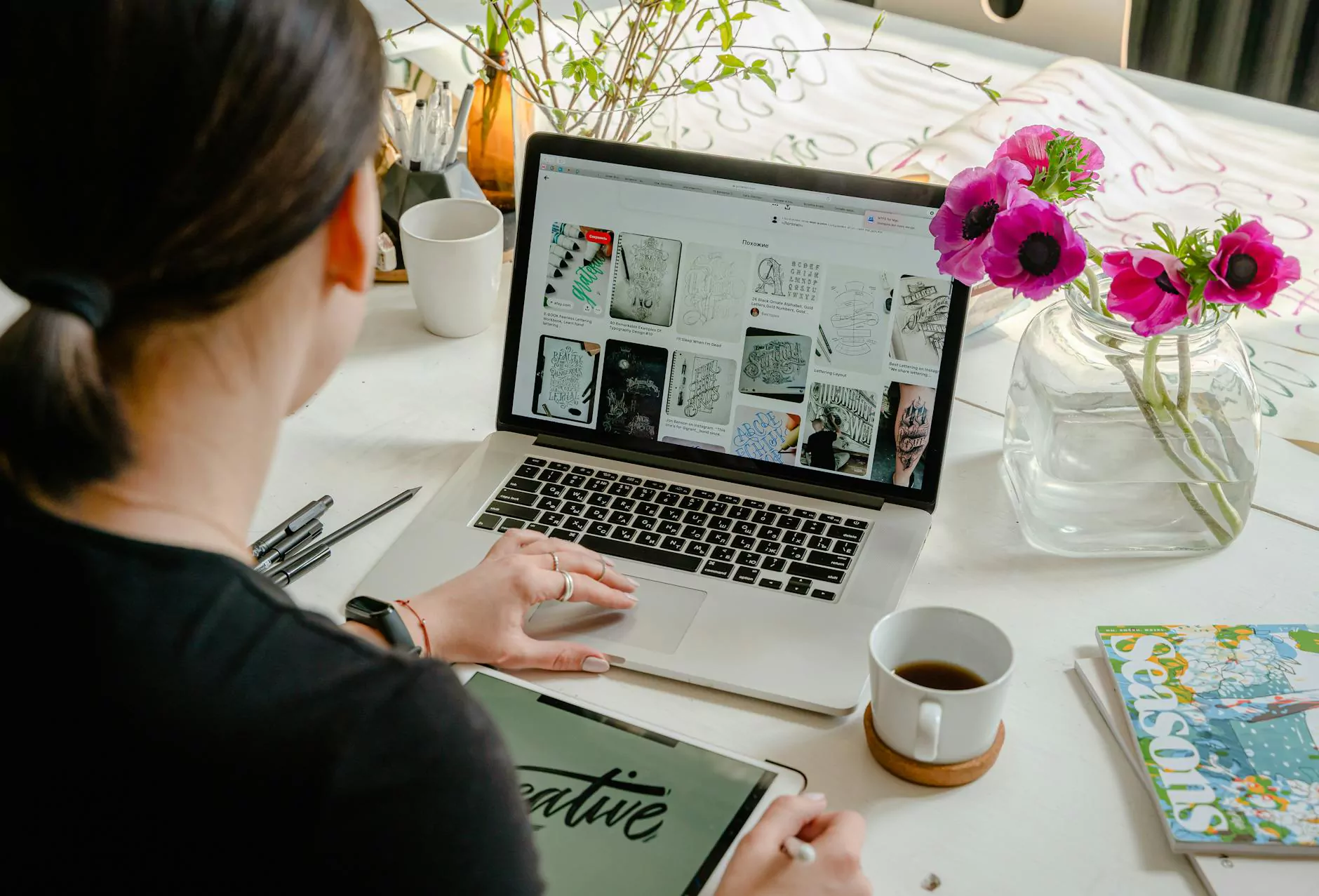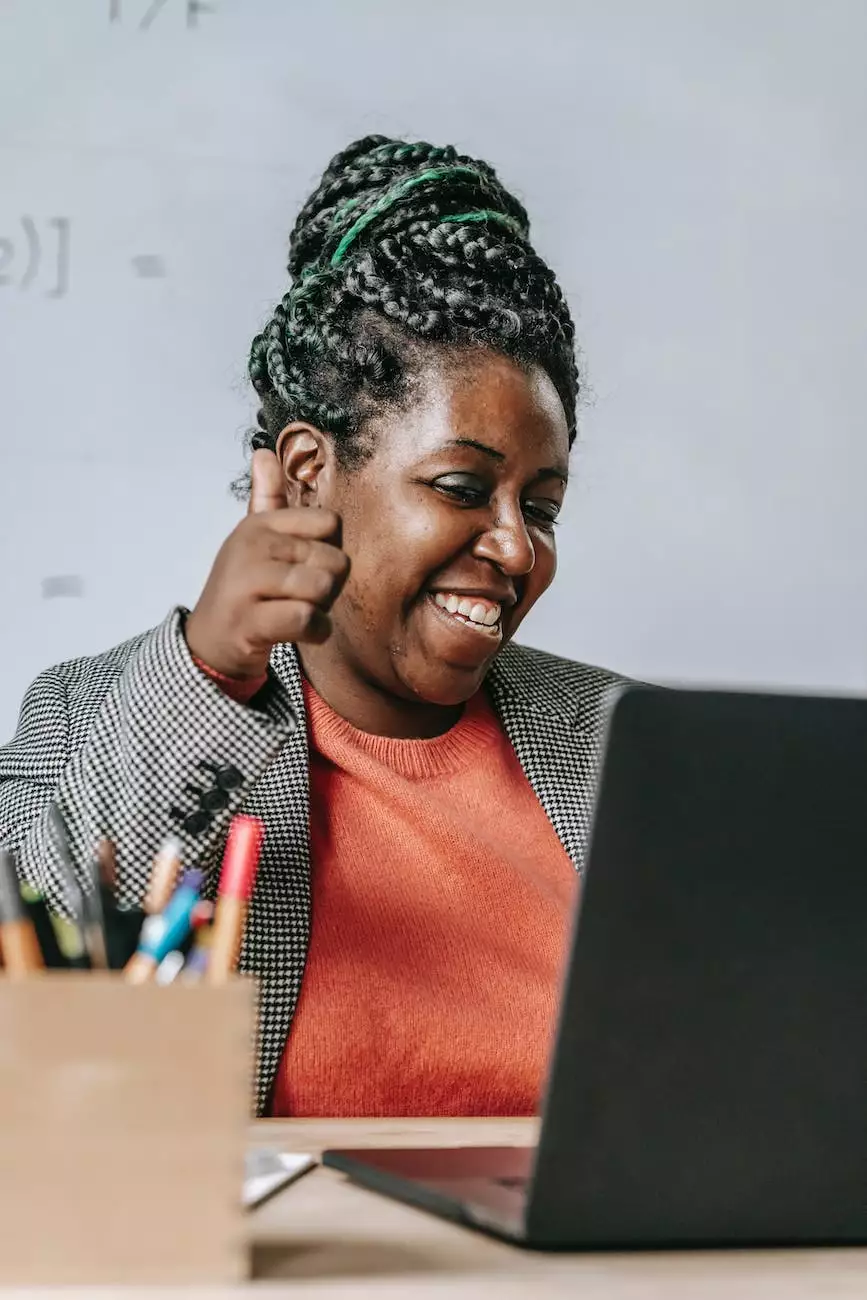How To Add A YouTube Video To Thrive Architect

Introduction
Welcome to our comprehensive guide on how to add a YouTube video to Thrive Architect! If you have a website and want to enhance your content with engaging videos, this step-by-step tutorial will walk you through the process. YouTube videos can significantly increase user engagement on your website and help you deliver your message more effectively. By the end of this guide, you will be proficient in adding YouTube videos to your Thrive Architect-powered website.
The Importance of Videos on Your Website
In today's digital world, videos play a crucial role in captivating and retaining user attention. Websites that incorporate videos tend to have longer visit durations and lower bounce rates compared to those without. Videos can effectively convey information, evoke emotions, and showcase products or services, making them a powerful tool to enhance your website's performance.
Step 1: Accessing your Thrive Architect Editor
Before we can add a YouTube video, let's first access the Thrive Architect editor. Log in to your WordPress admin panel and navigate to the page or post where you want to add the video. Click on the "Edit with Thrive Architect" button to launch the editor. Once the editor loads, you are ready to move on to the next step.
Step 2: Adding a YouTube Video Element
Now that you're in the Thrive Architect editor, it's time to add the YouTube video element to your page. To do this, follow these simple steps:
- Locate the "Elements" section in the left-hand sidebar of Thrive Architect.
- Scroll down or search for the "YouTube" element and click on it.
- Drag and drop the element onto your desired location on the page. You can position and resize it as needed.
Step 3: Configuring the YouTube Video Element
With the YouTube video element added to your page, it's time to configure its settings to display your desired YouTube video. Follow these steps:
- Click on the YouTube video element on the page to bring up its options in the Thrive Architect sidebar.
- In the YouTube video settings, you will find a field to input the YouTube video URL or ID. Copy the URL or ID of the YouTube video you want to add.
- Paste the YouTube video URL or ID into the designated field within the Thrive Architect sidebar.
- Thrive Architect will automatically retrieve the video details and display a preview for you to confirm.
Step 4: Customizing the YouTube Video Element
Thrive Architect offers various customization options for your YouTube video element. These options allow you to tailor the appearance and behavior of the video to suit your website's design and requirements. Here are some key customization features:
- Video Dimensions: Adjust the width and height of the video to fit your page layout.
- Autoplay: Choose whether the video starts playing automatically when the page loads.
- Mute: Decide whether the video plays with or without sound by default.
- Controls: Enable or disable video playback controls such as play/pause buttons and volume controls.
- Loop: Set the video to replay automatically after it finishes playing.
Step 5: Publish and Preview Your Page
After configuring and customizing your YouTube video element, it's time to publish and preview your page to see the video in action. Thrive Architect makes it easy to update your page and get a real-time preview of how it will appear to your website visitors. Take the following steps:
- Click on the "Save Work" button to save your changes.
- Click on the "Preview" button to open a new tab and see how your page looks with the YouTube video integrated.
- Make any additional adjustments or fine-tuning as necessary.
Conclusion
Congratulations! You have successfully learned how to add a YouTube video to your website using Thrive Architect. By incorporating compelling videos into your website's content, you can significantly enhance user engagement and deliver your message more effectively. Remember to utilize the customization options available to tailor the video's appearance and behavior to suit your website's design and requirements. Start creating engaging content with YouTube videos today and take your website to the next level!
For more helpful tutorials and tips on leveraging technology to optimize your online presence, continue exploring our website in the Computers, Electronics, and Technology category.