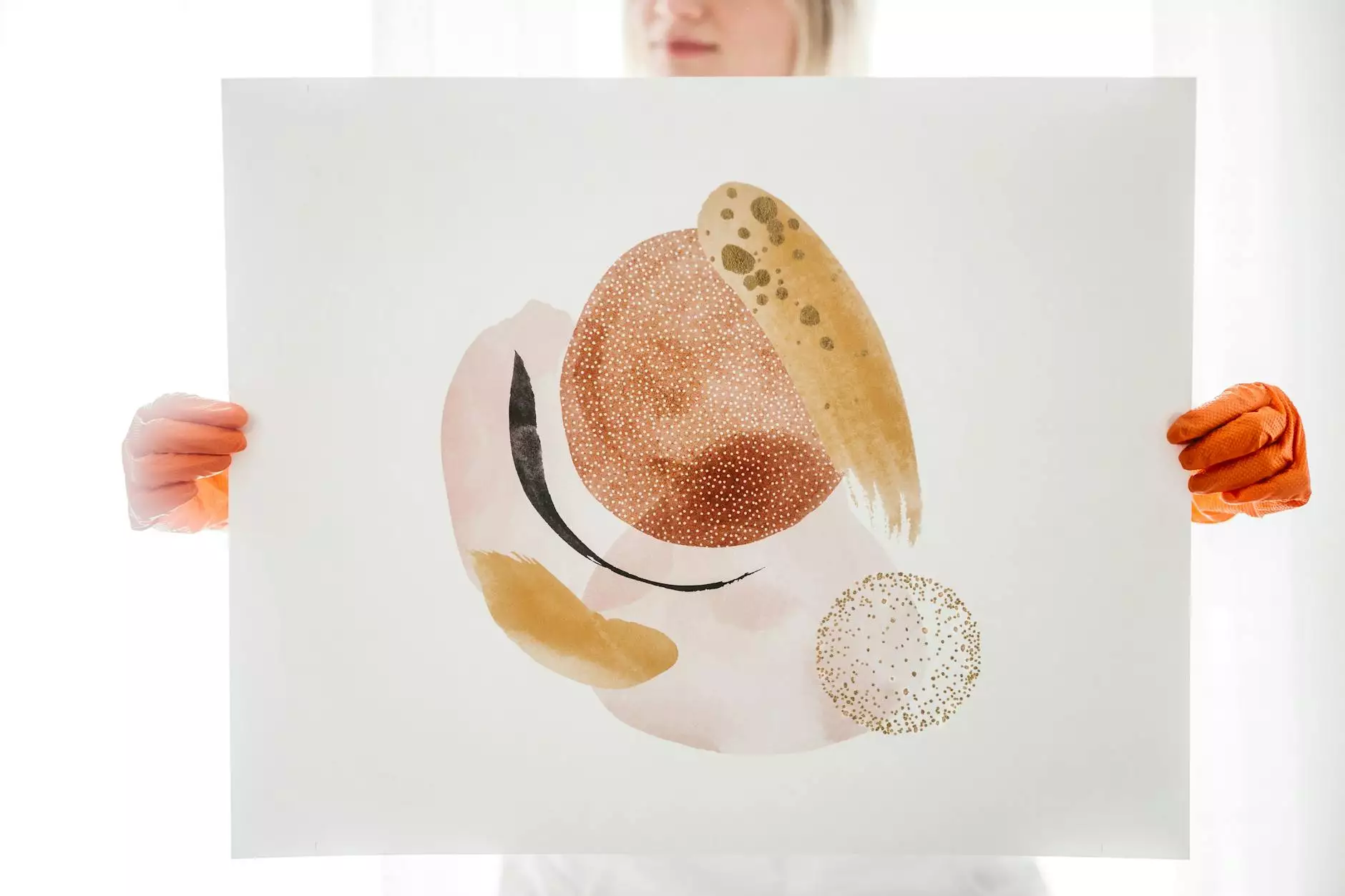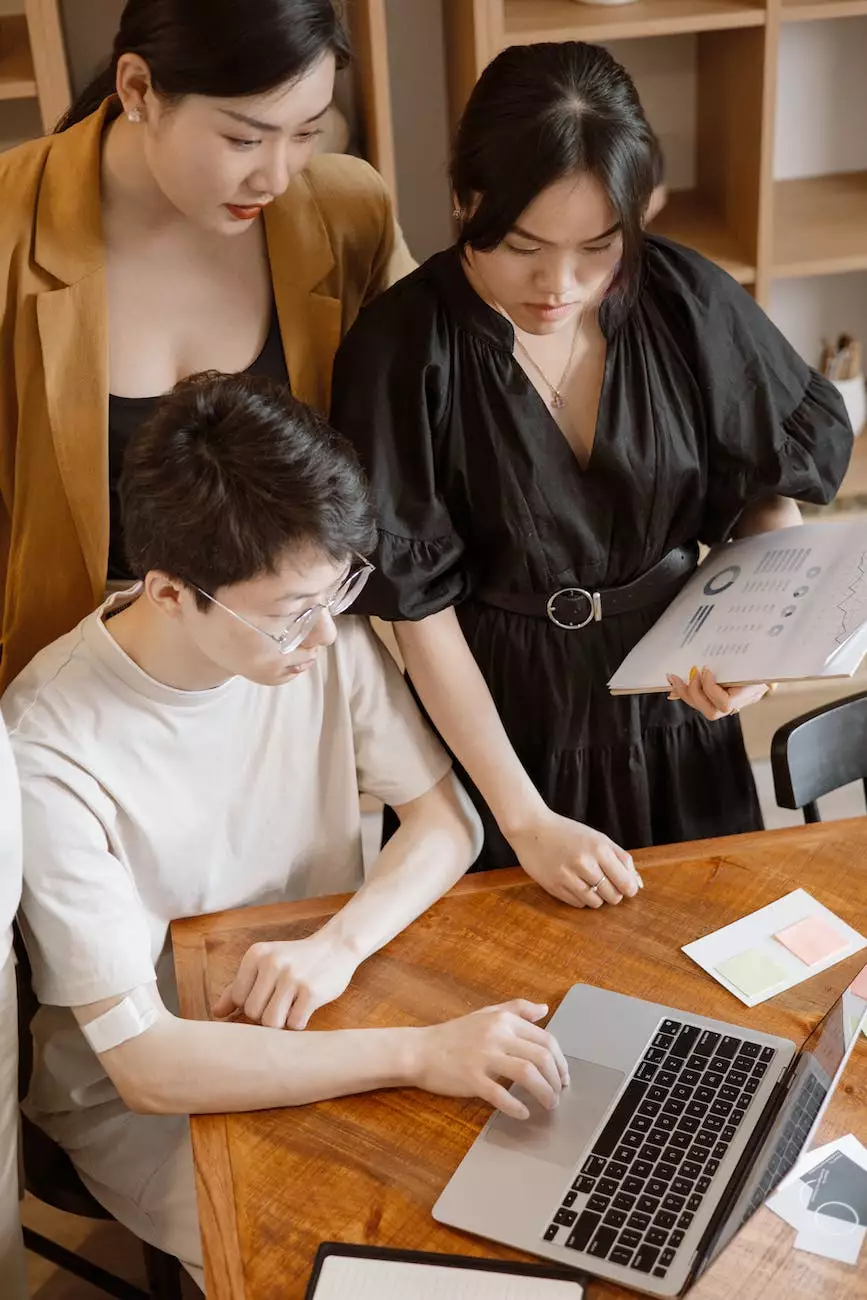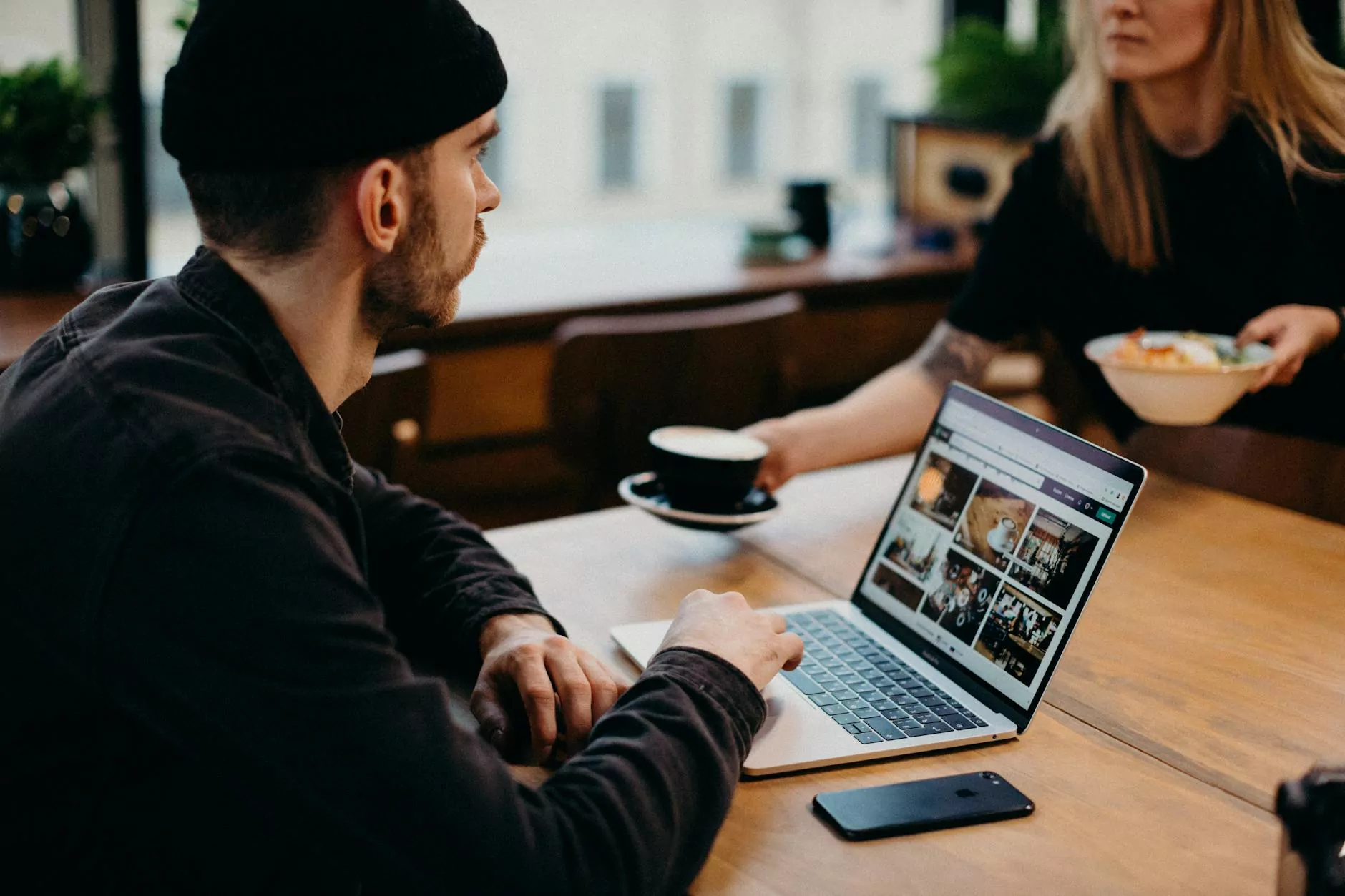How To Install And Activate A New Wordpress Thrive Theme

Introduction
Welcome to our comprehensive guide on how to install and activate a new Wordpress Thrive theme for your website! Whether you are a beginner or an experienced web developer, this step-by-step tutorial will provide you with all the necessary information to successfully set up your new Thrive theme. Let's get started!
Step 1: Theme Selection
Before diving into the installation process, it's important to choose a Thrive theme that best suits your website's needs. Thrive offers a wide range of professional and visually appealing themes designed specifically for Wordpress. Take your time to explore the available options and select the one that aligns with your website's style and goals.
Step 2: Download The Theme
Once you have chosen your desired Thrive theme, the next step is to download it to your local computer. Visit the official Thrive website and navigate to the theme's download page. Click on the download button and save the theme file to a location on your computer that is easily accessible.
Step 3: Access Your Wordpress Admin Dashboard
Now, open a new browser tab and login to your Wordpress admin dashboard. This is where you will perform all the necessary actions to install and activate your new Thrive theme. Enter your login credentials and hit the "Login" button to proceed.
Step 4: Navigate to the Theme Upload Section
Within your Wordpress admin dashboard, locate the "Appearance" tab on the left-hand side menu. Hover over it to reveal a submenu, and then click on the "Themes" option. You will be redirected to the "Themes" page, where you can manage your installed themes.
Step 5: Upload the Theme
On the "Themes" page, you will find an "Add New" button at the top. Click on it to proceed to the theme upload section. Here, click on the "Upload Theme" button, which will allow you to upload the Thrive theme file you downloaded earlier from your local computer. Select the file and click "Install Now" to begin the installation process.
Step 6: Activate the Theme
Once the theme has been successfully uploaded and installed, you will be redirected to a confirmation screen. From here, click on the "Activate" button to activate your new Thrive theme. Congratulations! You have now installed and activated your new Wordpress Thrive theme.
Tips for Theme Customization
Customizing your new Thrive theme is an essential step in making it truly your own. Here are some tips to help you get started:
1. Explore Theme Options
Take the time to explore the various options and settings available within your Thrive theme. These settings enable you to modify colors, fonts, layouts, and more. Familiarize yourself with the customization options to create a unique look for your website.
2. Customize Header and Footer
Your theme might offer specific customization options for the header and footer sections. Utilize these options to add your logo, social media links, copyright information, and other elements that reflect your brand identity.
3. Create Engaging Content
A visually appealing theme is only one aspect of a successful website. Don't forget to create high-quality and engaging content that captures the interest of your visitors. Utilize the built-in features of your Thrive theme, such as content blocks and customizable post layouts, to optimize the presentation of your content.
4. Optimize for Speed and SEO
Thrive themes are known for their performance and SEO friendliness. Take advantage of these features to ensure your website loads quickly and ranks well in search engine results. Optimize your images, utilize caching plugins, and follow SEO best practices to maximize your website's potential.
5. Test Responsiveness
With the increasing use of mobile devices, it's crucial to ensure your website looks and functions seamlessly across different screen sizes. Use the responsive design options provided by your Thrive theme to test and optimize your website for various devices.
Conclusion
Congratulations on successfully installing and activating your new Wordpress Thrive theme! In this guide, we covered the essential steps to help you get started with your theme customization. Remember to explore the various options, create compelling content, optimize for speed and SEO, and test responsiveness. With a well-crafted website using a Thrive theme, you are on your way to a strong online presence. If you have any further questions or need assistance, feel free to reach out to our support team. Happy website building!